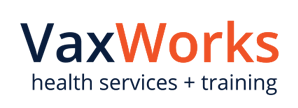Starting a Clinic
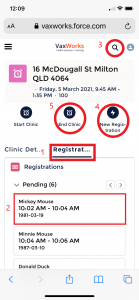
Upon log-in, go to ‘Today’s Clinics’ and select the clinic you are attending.
- Select the ‘Registrations’ view
- When a person who has booked, presents, select them, do a DOB check, click ‘Vaccinate’, confirm their pre-vacc screening and ensure you ask COVID question (see below for more info on entering batch numbers)
- If you cannot find the person, search for them using the magnifying glass
- If they are a walk-in, click ‘New Registration’ and record their name and mobile number (ask the clinic coordinator for vaccine info sheets for consent), then proceed as per booked clients. Ask them to complete their booking details from the link in the SMS they are about to receive.
- Once the clinic is concluded, click ‘End Clinic’. See below for further instructions.
Recording Vaccinations
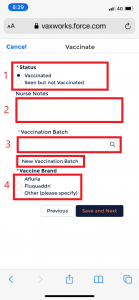
- If you are vaccinating choose ‘Vaccinated’
- Complete any relevant notes (eg if you change an answer in the pre-vacc screening). NB notes are mandatory if you see a person but don’t vaccinate them
- Record the batch number. See recent batch numbers or search for existing batch numbers by clicking on the magnifying glass. If the batch number is not in the system, create one by clicking on ‘New Vaccination Batch’
- Record the brand of the vaccine.
Ending a Clinic
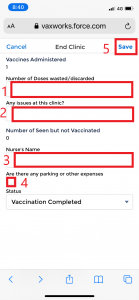
Record summary details in both Click & Book and SalesForce if the clinic is a VaxWorks clinic being delivered by Corporate Care or it is a Corporate Care clinic being delivered by VaxWorks.
- If the vaccinations were entered in SalesForce, record the number of discarded vaccines in the ‘Discarded vaccines’ field. If vaccinations were recorded in Click & Book, record the number of vaccines administered in the ‘Discarded vaccines’ field and the number of vaccines discarded in the ‘Issues’ field.
- Record any issues that occurred at the clinic
- Enter your name
- Tick the box if there are any expenses incurred at the clinic
- Save to close the clinic – you can still access the clinic after it is closed. It will be visible at the bottom of the ‘home’ page
Recording Expenses
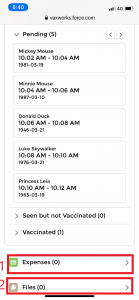
Please record expenses in both Click & Book and SalesForce if the clinic is a VaxWorks clinic being delivered by Corporate Care or it is a Corporate Care clinic being delivered by VaxWorks.
- Click on the ‘Expenses’ link at the bottom of the clinic page to enter expenses and record them as ‘Carparking’ or ‘Other’. Car parking expenses will be invoiced to the client. Other expenses are for reimbursement of small purchases etc. Corporate Care staff should claim ‘Other’ expenses from Corporate Care.
- All expenses must be supported with a photo of the receipt which can be added by clicking on ‘Files’ and adding a new file. Your phone camera can be used to photograph receipts.
Please note this can be done while the clinic is open or once it is closed.
Download these instructions as a PDF by clicking HERE